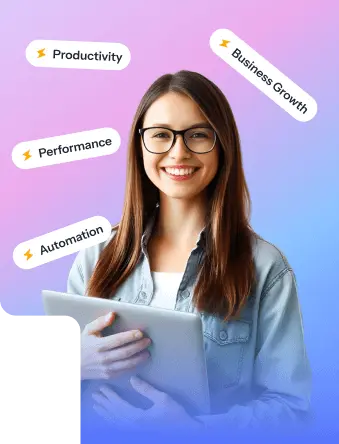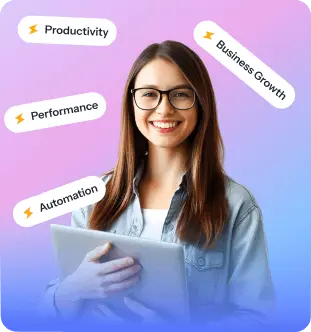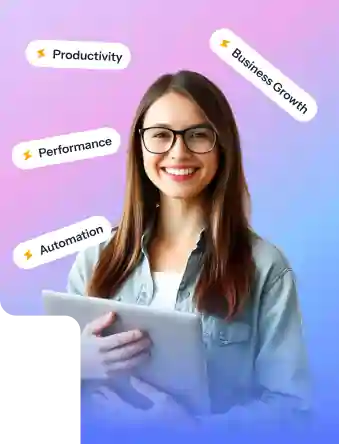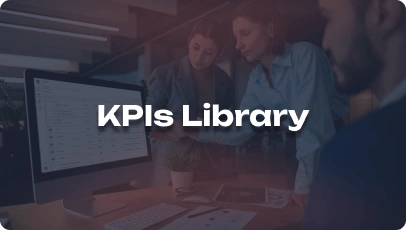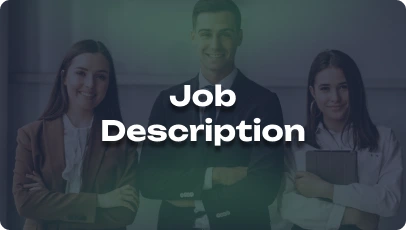Microsoft Office is a foundational tool in the Admin / General Office industry, enabling professionals to streamline operations, enhance productivity, and manage data effectively. Mastering Microsoft Office applications is crucial for creating polished documents, analyzing data, and communicating efficiently in today’s fast-paced office environments. As technology continues to evolve, staying proficient in Microsoft Office can give candidates a competitive edge and help them adapt to the changing demands of administrative roles.
1. How would you leverage Microsoft Word to create professional documents such as reports and memos?
Answer: In Microsoft Word, I would use styles for consistent formatting, insert tables and charts for data visualization, and utilize features like headers and footers for document organization.
2. Can you explain the importance of using Excel in data management and analysis within an administrative role?
Answer: Excel allows for data organization, analysis through functions and formulas, and creation of visual representations like graphs. It helps in budgeting, tracking expenses, and generating reports efficiently.
3. How would you utilize PowerPoint to create engaging presentations for meetings or training sessions?
Answer: I would use slide layouts for consistency, incorporate multimedia elements for visual appeal, and leverage animations to enhance content delivery and engagement.
4. What features of Outlook do you find most useful in managing emails and coordinating schedules in an office setting?
Answer: Outlook’s calendar function for scheduling meetings, tasks for managing to-dos, and rules for email organization are valuable tools for maintaining productivity and communication.
5. How would you secure sensitive information in Microsoft Office applications to ensure data privacy and compliance?
Answer: I would password-protect documents, encrypt emails with sensitive content, and follow best practices for sharing and storing confidential information within Microsoft Office.
6. Can you discuss the benefits of using OneNote in organizing notes, research, and collaborative projects in an office environment?
Answer: OneNote offers a centralized platform for capturing ideas, creating to-do lists, and sharing information across teams. Its flexibility and search capabilities enhance productivity and collaboration.
7. In what ways can Microsoft Office 365 enhance teamwork and communication among office staff members?
Answer: Microsoft Office 365 facilitates real-time collaboration through shared documents, online meetings via Teams, and seamless communication channels, fostering teamwork and efficiency.
8. How would you troubleshoot common issues or errors encountered while working with Microsoft Office applications?
Answer: I would check for software updates, repair Office installations, and utilize Microsoft’s support resources like online forums or help articles to resolve technical issues efficiently.
9. What steps would you take to customize and optimize Excel spreadsheets for data analysis and reporting purposes?
Answer: I would format cells for clarity, create named ranges for easy referencing, and use pivot tables and conditional formatting to analyze data effectively and present insights clearly.
10. How do you stay updated on the latest features and updates in Microsoft Office to maximize your proficiency in using the applications?
Answer: I regularly explore official Microsoft resources, attend training sessions, and participate in online communities to stay informed about new features and functionalities in Microsoft Office.
11. Share your experience in integrating Microsoft Office applications with other tools or software to streamline workflows in an office environment.
Answer: I have integrated Office applications with project management tools like Asana for task tracking, CRM software for customer data management, and cloud storage services for seamless document collaboration.
12. How would you prioritize tasks and manage deadlines using Microsoft Office tools like Outlook and Excel?
Answer: I would set up reminders and deadlines in Outlook’s calendar, create task lists in Excel, and use color-coding or conditional formatting to visualize priorities and deadlines effectively.
13. Discuss the role of Microsoft Office in facilitating remote work and virtual collaboration in today’s office environment.
Answer: Microsoft Office enables remote teams to communicate through Teams, collaborate on documents in real-time using SharePoint, and conduct virtual meetings via Skype, enhancing productivity and connectivity in remote work setups.
14. How would you approach training colleagues or team members on utilizing Microsoft Office applications effectively in their roles?
Answer: I would create user-friendly guides, conduct hands-on training sessions, and offer ongoing support to ensure colleagues understand the core functionalities and best practices of Microsoft Office applications.
15. Can you share a situation where your proficiency in Microsoft Office applications helped streamline a specific administrative process or task?
Answer: I used Excel’s macros to automate data entry tasks, reducing manual errors and saving time. This streamlined the process of generating weekly reports and improved data accuracy.
16. How would you approach organizing and categorizing emails efficiently in Outlook to maintain a clutter-free inbox?
Answer: I would create folders for different categories, use rules to automatically sort incoming emails, and regularly archive or delete outdated messages to keep the inbox organized and manageable.
17. Explain the benefits of using Microsoft Office templates in creating standardized documents and presentations for internal and external communication.
Answer: Templates ensure consistency in branding, formatting, and content structure, saving time and effort in creating professional documents and presentations for various purposes within the office environment.
18. What strategies would you employ to collaborate effectively with colleagues on a shared document using Microsoft Word or Excel?
Answer: I would use track changes in Word to review and incorporate feedback, share Excel files via OneDrive for simultaneous editing, and utilize comments and version history to track changes and updates.
19. How do you ensure data accuracy and integrity when working with large datasets in Excel for financial analysis or reporting purposes?
Answer: I validate data inputs, use data validation rules to prevent errors, and perform regular audits and cross-checks to maintain the accuracy and integrity of financial data in Excel.
20. Share your experience in creating interactive and engaging forms or surveys using Microsoft Forms or Excel in an office setting.
Answer: I have used Microsoft Forms to design surveys with branching logic and real-time response tracking. In Excel, I have created interactive forms with drop-down lists and data validation for efficient data collection and analysis.
21. How would you use Microsoft Office applications to track and manage office supplies, inventory, or expenses effectively?
Answer: I would create Excel spreadsheets for inventory tracking, use formulas for calculating expenses, and set up automated reminders in Outlook for reordering supplies, ensuring efficient management of office resources.
22. Discuss the role of Microsoft Office in maintaining document version control and ensuring collaboration on up-to-date files in a team environment.
Answer: Microsoft Office applications offer features like co-authoring in Word and Excel, version history tracking in SharePoint, and real-time updates in OneDrive, enabling teams to collaborate on documents while ensuring version control and data integrity.
23. How would you utilize Microsoft Office applications to create visually appealing and informative data dashboards for tracking key performance metrics in an office setting?
Answer: I would use Excel for data visualization through charts and graphs, incorporate conditional formatting for highlighting important trends, and link data from various sources to create dynamic and interactive dashboards for performance tracking.
24. Can you share examples of how you have used Microsoft Office applications to streamline administrative tasks, improve efficiency, and reduce operational costs in a previous role?
Answer: I automated repetitive tasks in Excel using macros, set up email templates in Outlook for quick responses, and utilized SharePoint for centralized document management, resulting in time savings and cost efficiency in daily operations.
25. How do you ensure consistency in formatting and styling across different documents or presentations created in Microsoft Office applications?
Answer: I create custom templates for Word and PowerPoint with predefined styles, colors, and fonts, ensuring a consistent look and feel across all documents and presentations to maintain branding and professionalism.
26. Discuss the role of Microsoft Office in streamlining administrative workflows and increasing operational efficiency in a fast-paced office environment.
Answer: Microsoft Office tools help automate repetitive tasks, improve communication and collaboration, and enhance data management, enabling administrative professionals to work more efficiently and effectively in meeting deadlines and goals.
27. How would you utilize Microsoft Office applications to create and maintain a centralized database or contact list for managing client or vendor information securely?
Answer: I would use Excel for organizing contact details, Outlook for email communications, and Access for creating a relational database, ensuring secure storage and easy access to essential client or vendor information.
28. Share your experience in using Microsoft Office applications to conduct data analysis, generate insights, and present findings to support decision-making processes in an office environment.
Answer: I have used Excel for statistical analysis, PivotTables for summarizing data trends, and PowerPoint for presenting analysis results visually, providing actionable insights to stakeholders and supporting informed decision-making.
29. How would you collaborate with cross-functional teams or departments using Microsoft Office applications to ensure seamless communication and project coordination?
Answer: I would use Teams for real-time messaging and file sharing, SharePoint for document collaboration, and Planner for task management, fostering effective communication and coordination among team members across departments.
30. Discuss the importance of data security and confidentiality when working with Microsoft Office applications in handling sensitive information in an office environment.
Answer: Data security measures such as encryption, password protection, and access controls in Microsoft Office applications are essential for safeguarding confidential information, complying with privacy regulations, and preventing unauthorized access or data breaches in the office environment.